Here's a quick tutorial on applying EEP settings to your land parcel in Second Life.
First, open up your inventory and scroll down to the "Settings" folder, if you've created your own settings, or received settings from another SL resident.
If you want to use one of LL's default settings, scroll down to the Library and open the "Environments" folder.
Next, open your Land information panel (World > Land Options > About Land) and go to the "Environments" tab at the very end.
Now, let's say you want to have the default mainland day cycle at ground level, always midday at 1000m up, and a custom sky setting at 2000m up.
To set the default day cycle at ground level do the following:
In your inventory window scroll down to the Environments folder inside the Library folder. Go to Days and look for "Default".
Click and drag the "Default" day setting to where it says (region environment) next to Ground. This will change every sky setting for the entire parcel to use the Default day cycle. Always remember that whenever you apply a setting to one of the parcel heights, it will affect the heights above it.
Next we'll apply our default midday setting to 1000m and up. Still in the Library's "Environments" folder, close the "Days" folder and open the "Skies" folder. Scroll down until you find "A-12PM", this is the noon setting for the default Linden day cycle. Click and drag this to where it now says (Default) next to Sky 2 1000m. Now this midday setting will be applied to 1000m and above, but Ground will still have the full default day cycle.
Again, the newly applied setting will affect both the sky level you apply it to, and all sky levels above. So when applying a new setting to a parcel height, you will have to re-apply your settings to the heights above that. This is why we started with the ground level and work our way up.
Finally, let's apply a custom sky we created to 2000m and up. Close the Library folder and in your Inventory folder look for "Settings", there you will find all of the environment settings you've either created yourself or received from other residents. (If you've purchased settings off the Marketplace, or received a box or folder of settings from another resident, you will need to find the folder containing those settings.)
In this example we're going to apply the setting "Anime Moon". Click and drag your custom setting over to where it now says (A-12PM) next to Sky 3 2000m. This will apply your custom sky setting to everything 2000m and up. Again, the settings you've applied below that will remain unaffected.
And that is how you apply custom settings to the different environment heights on a parcel.